How to design a Product Catalogue on Facebook?
If you are a business owner then you must invest a valuable part of your capital in the social media platform. Facebook is one of the most used social media platforms across the world. So, it is an ideal social media marketing strategy to promote your brand, service or business.
You can create a product catalogue on Facebook to make your business famous across the world. If you don’t know how to create that then don’t worry, you are at right place as we will discuss the process of creating a Catalogue. To design Product Catalogue on Facebook, you have to create Catalogue Creation.
Catalogue Creation:
A catalogue is just like a container which holds various details and information about the things in your inventory. When you create a catalogue, you can create ads and shopping experiences which grans the information from your catalogue to make the people aware of your items. For instance, use your catalogue to run vibrant ads, connect to a business page shop, Set up shopping on Instagram and many more.
Pre-Production While Creating Catalogue:
• Create a Facebook Page for your business so that you can start ads from your catalogue further in Ads Manager.
• Set up Business Manager and just connect it to your page which you have created for your business. Business Manager makes your capable to assign Catalogue tasks to provide other people access to your Business Manager. You can select the business which your catalogue which belongs to when you create your catalogue.
You also create a Catalogue in Business Manager directly by using quick creation but it is advisable to use Catalogue Manager for more and complete experience.
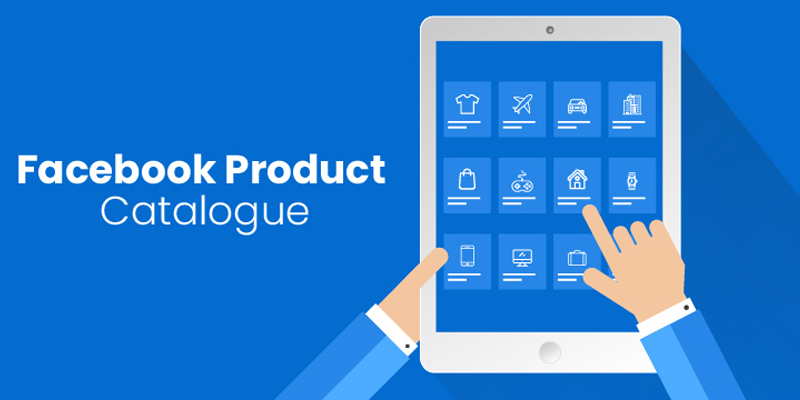
It is very easy to create a Catalogue in the Catalogue Manager:
• Go to Catalogue Manager
• Now, select create a catalogue and select the appropriate catalogue type for your inventory
• Note: You can choose Travel, Property, E-Commerce or Auto. After selecting your business domain, click on Next.
• After that, choose how you want to add your inventory to your catalogue
• Select Upload Product info to add the items. Now, you will be able to add you items using a data feed, Facebook pixel or manual form
• From the drop-down menu, select the business from which your catalogue belongs to
• Now, enter your name for your catalogue and then select on Create to complete the creating procedure
By following these steps you have now created catalogue and after that, you can add your inventory. There are various different steps to add items to a catalogue, including with a manual form, with a Facebook pixel and with a data feed file. You can compare the steps to select the best option for you.
When you successfully added some items for sale in your catalogue, then you can promote your catalogue items around Instagram, Facebook, Messenger and Audience Network in multiple ways. They are as follow:
Use Shopping on Instagram:
Tag products and items from your catalogue in Instagram posts as well as stories with shopping on Instagram. People will tap on your tagged products to see descriptions and prices or directly shop from an Instagram feed.
Create Dynamic ads:
Vibrant ads will pull the items from your catalogue and show them to people who have already searched or looked for your items online. Those ads match the items from your catalogue with signals from a pixel and a code installed on your website. To create Dynamic Ads:
• Go into your Power Editor and then, select Promote a Product Catalogue for the objective
• Now, select your product catalogue and click on Continue
• Choose those you want to target, your schedule and your budget
• Choose the Ad format you want to display and Facebook page which you want the Ad to come from and your Instagram account
• Ad attractive copy to the Ad and add vibrant elements such as price by pressing +
• Add a call-to-action button and then preview your Ad and place the order
Create ads in the ad format collection:
Collection ads will show a list of four different items and products from your catalogue under a fantastic image or video. The audience will tap on your items to know more or browse the same items.
Add your Products to a Facebook Page shop:
You can connect a page shop to your catalogue or just create a page shop from your catalogue. The products in your catalogue automatically upload to your shop. You can also tag the products from your catalogue or shop in your photos and videos, therefore; people can click on your products to buy your products. Tagging products in the post:
• First of all, open your post and then click the “Tag Products” icon at the bottom
• Select the product which you want to tag by typing in the name of the product by clicking on it when displays and then, click on Done Tagging
While by doing these simple steps, you can easily create a demand for Product Catalogue on Facebook. You can get more by just contacting social media marketing experts. They will provide complete assistance regarding the best of your business promotion.
